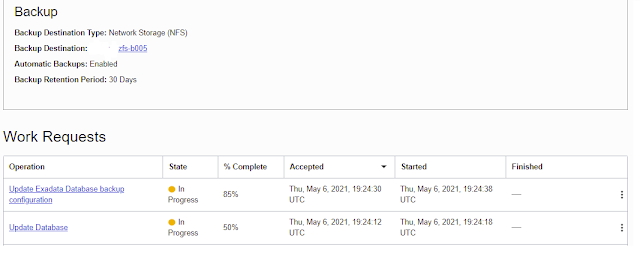ZFS now supports Pre-Authenticated requests which can be useful for loading data into your data warehouse.
Version OS8.8.36 of the ZFS software was recently released, and one of the most interesting features is the support for Pre-Authenticated Requests.
Here is the note "On-premise Object Storage Best Practices and Recommended Use Cases". This Document outlines how to use the new Object Store features, some of which I will cover in future posts.
Here is my post on configuring your database to point to ZFS as an object store. It is necessary to configure ZFS as an object store if you want to do the same testing.
Here is my post on configuring your database to access ZFS as an object store. This document walks through how to configure DBMS_CLOUD in an 19c+ database.
By going through these notes you can reach the same point that I am with my sample database and ZFS. Below is the environment that I will be using for this demo.
Environment:
- Oracle Database 21c (though 19c would work just as well)
- I have updated the DATABASE_PROPERTIES to point to my wallet for SSL certificates.
- I added the unsigned SSL certificate for my ZFS simulator HTTPS server to the wallet.
- I have updated the C##CLOUD$SERVICE.dbms_cloud_store table to point to my ZFS appliance using the ORACLE_BMC authentication method.
- I installed the sales schema into my account.
- I am running the ZFS simulator
- I updated the release of the simulator to OS8.8.36 (2013.06.05.8.36) of the ZFS software.
- I created a user "salesdata" as a local user
- I created a share named "salesupload" that is owned by salesdata.
- The share "salesupload" is configured read/write using the OCI API within HTTP
- I added the user "salesdata" and it's public SSH keys for authentication with OCI Protocol within HTTP.
- I have the OCI Client tool installed
- I installed the OCI client tool
- I configured an entry for my object store in the ~/.oci/config file called salesdata
Pre-Authenticated Requests for uploading files
The first part of this post will go through creating a request for uploading files to an object store.
In my example, I will be uploading the sales.dat file which comes with the sample sales history schema.
Step 1: Create the bucket to store the files.
The first step is to create a bucket that I am going to use to store the files that are being uploaded to the object store. The beauty of using an object store, is that I can have many buckets on the same share that are isolated from each other.
I am going to call my bucket "salesdrop".
Below is the OCI client call I am going to use to create my bucket "salesdrop".
[oracle@oracle-server]$ oci os bucket create --config-file ~/.oci/config --profile SALESDATA --compartment-id salesupload --namespace-name salesupload --endpoint http://10.0.0.231/oci --name salesdrop
{
"data": {
"approximate-count": null,
"approximate-size": null,
"compartment-id": "salesupload",
"created-by": "salesdata",
"defined-tags": null,
"etag": "b7ced3b97859a3cc22a23670fc59a535",
"freeform-tags": null,
"id": null,
"is-read-only": null,
"kms-key-id": null,
"metadata": null,
"name": "salesdrop",
"namespace": "salesupload",
"object-events-enabled": null,
"object-lifecycle-policy-etag": null,
"public-access-type": "NoPublicAccess",
"replication-enabled": null,
"storage-tier": "Standard",
"time-created": "2021-10-17T19:06:47+00:00",
"versioning": "Disabled"
},
"etag": "b7ced3b97859a3cc22a23670fc59a535"
}
Step 2: Create a Pre-Authenticated URL for this bucket
Below is my OCI client call, and the what the parameters mean.
oci os preauth-request create --config-file ~/.oci/config --profile SALESDATA --namespace-name salesupload --endpoint http://10.0.0.231/oci --bucket-name salesdrop --name upload_sales_data --access-type AnyObjectWrite --time-expires="2022-11-21T23:00:00+00:00"
To go through the parameter used they are
- config-file: Location of the configuration file
- profile: Entry to use within the configuration file (if not the default)
- namespace-name: For ZFS this is the share name
- endpoint: This is the URL for the ZFS http server + "/oci" to use the OCI API
- bucket-name: Bucket to create the Pre-Authenticated Request for.
- name: Identifying name given to this request
- access-type: What type of Pre-Authenticated request to create
- time-expires: When will this URL expire? This is mandatory.
Now to execute my request and create the URL.
[oracle@oracle-server ~]$ oci os preauth-request create --config-file ~/.oci/config --profile SALESDATA --namespace-name salesupload --endpoint http://10.0.0.231/oci --bucket-name salesdrop --name upload_sales_data --access-type AnyObjectWrite --time-expires="2022-11-21T23:00:00+00:00"
{
"data": {
"access-type": "AnyObjectWrite",
"access-uri": "/oci/p/CQmkSnXYrLcVgUnmRhuOmMXGTzDEJrf/n/salesupload/b/salesdrop/o/",
"id": "11c01b5c-92d8-4c2d-8cba-d9ec4e2649c5",
"name": "upload_sales_data",
"object-name": null,
"time-created": "2021-10-17T19:15:32+00:00",
"time-expires": "2022-11-21T22:59:59+00:00"
}
}
My request was successful, and I can see the URL that was created. I just need to add the access-uri to the end of HTTP host URL.
http://10.0.0.231/oci/p/CQmkSnXYrLcVgUnmRhuOmMXGTzDEJrf/n/salesupload/b/salesdrop/o/
Step 3: Upload my file
Now I am going to upload the file from my Windows PC using curl.
The file "sh_sales.dat" is on my d: drive.
d:\> curl -X PUT --data-binary '@d:\sh_sales.dat' http://10.0.0.231/oci/p/CQmkSnXYrLcVgUnmRhuOmMXGTzDEJrf/n/salesupload/b/salesdrop/o/loadfiles/sales_history_05012021.dat
d:\>
No errors. Let's check with and make sure the file got uploaded using the OCI Client tool
[oracle@oracle-server ~]$ oci os object list --endpoint http://10.0.0.231/oci --namespace-name salesupload --config-file ~/.oci/config --profile SALESDATA --bucket-name salesdrop --fields name,size,timeCreated
{
"data": [
{
"etag": null,
"md5": null,
"name": "loadfiles/sales_history_05012021.dat",
"size": 55180902,
"time-created": "2021-10-17T19:35:34+00:00",
"time-modified": null
}
],
"prefixes": []
}
I can see the file is there, and the size is 55MB.
Now where can you go with this ? Below is a diagram of how the Oracle IOT cloud can be used as a hub for datafiles from IOT. You can do the same thing by having all your IOT devices "drop" their data onto a central object store (hosted on ZFS), then filtered and loaded into a database.
Pre-Authenticated Requests for loading files
The part of this post is going to show you how to use Pre-Authenticated Requests to load data into your database.
First I wanted to do shout out to @thatjeffsmith. Jeff Smith is the product manager for SQL Developer, and he has a blog
http://www.thatjeffsmith.com where he constantly blogs about SQL Developer and all the great work his team is doing.
I saw one of his posts on Pre-Authenticated Requests to load data (which you can find
here), and I realized that you can do almost the same things on any version of 19c+ with the object store on ZFS.
I am going to go through most of the same steps Jeff did in his post.
Step 1:Create the Pre-Authenticated Request to read the object.
Jeff does this in the Console, but I am going to do it with the OCI Client tool.
The command is similar to the command I used to create the "upload" request.
I am going to use a different access-type. I am going to use "ObjectRead" and create a request that points to the object that was uploaded.
[oracle@oracle-server]$ oci os preauth-request create --config-file ~/.oci/config --profile SALESDATA --namespace-name salesupload --endpoint http://10.0.0.231/oci --bucket-name salesdrop --name upload_sales_data --access-type ObjectRead --time-expires="2022-11-21T23:00:00+00:00" --object-name loadfiles/sales_history_05012021.dat
{
"data": {
"access-type": "ObjectRead",
"access-uri": "/oci/p/apVWoQmeWWtireCzUqEjGBTRWQwotro/n/salesupload/b/salesdrop/o/loadfiles/sales_history_05012021.dat",
"id": "547227b4-73b0-4980-bb94-ab5ee87d4c81",
"name": "upload_sales_data",
"object-name": "loadfiles/sales_history_05012021.dat",
"time-created": "2021-10-17T19:56:45+00:00",
"time-expires": "2022-11-21T22:59:59+00:00"
}
}
Now I have my request URL.
http://10.0.0.231//oci/p/apVWoQmeWWtireCzUqEjGBTRWQwotro/n/salesupload/b/salesdrop/o/loadfiles/sales_history_05012021.dat
Step 2: Load the data
Now back to Jeff's example, I am going to log onto my database and load the data.
First I am going to count the rows in my table, then check again after.
SQL> select count(1) from sales;
COUNT(1)
----------
0
SQL> BEGIN
DBMS_CLOUD.COPY_DATA(
table_name =>'SALES',
file_uri_list =>'https://10.0.0.231/oci/p/apVWoQmeWWtireCzUqEjGBTRWQwotro/n/salesupload/b/salesdrop/o/loadfiles/sales_history_05012021.dat',
format => json_object('delimiter' VALUE '|') );
END;
PL/SQL procedure successfully completed.
SQL> select count(1) from sales;
COUNT(1)
----------
1016271
SQL>
I can see that 1 Million rows were successfully loaded into the table.
Step 3: Verify through USER_LOAD_OPERATIONS
Now, like Jeff did with his example, I am going to look at the view USER_LOAD_OPERATIONS to see the information about my load job.
col id format 999
col type format a8
col status format a10
col start_time format a15
col owner_name format a10
col table_name format a20
col file_uri_list format a70
set linesize 160
select
id,
type,
to_char(update_time,'mm/dd/yy hh24:mi:ss') update_time,
status,
owner_name,
table_name,
substr(file_uri_list,60,160) File_uri_list,
rows_loaded
from
user_load_operations
where status='COMPLETED';
SQL>
ID TYPE UPDATE_TIME STATUS OWNER_NAME TABLE_NAME FILE_URI_LIST ROWS_LOADED
---- -------- ----------------- ---------- ---------- -------------------- ---------------------------------------------------------------------- -----------
3 COPY 10/17/21 16:13:21 COMPLETED BGRENN SALES salesupload/b/salesdrop/o/loadfiles/sales_history_05012021.dat 1016271
Other Pre-Authenticated Requests
There are 2 other "access-types" for Pre-Authenticated requests.
- ObjectReadWrite: This will give both read and write to a specific object.
- ObjectWrite: This give write only access to a specific object (rather than having full access to the bucket).
If you try to use the Pre-Authenticated Requested to anything other than object granted you get an error message.
{"code": "NotAuthenticated", "message": "The required information to complete authentication was not provided"}
List Pre-Authenticated Requests
You can list all of your Pre-Authenticated Requests to keep a handle on them.
[oracle@oracle-server ~]$ oci os preauth-request list --config-file ~/.oci/config --profile SALESDATA --namespace-name salesupload --endpoint http://10.0.0.231/oci --bucket-name salesdrop
{
"data": [
{
"access-type": "AnyObjectWrite",
"id": "11c01b5c-92d8-4c2d-8cba-d9ec4e2649c5",
"name": "upload_sales_data",
"object-name": null,
"time-created": "2021-10-17T19:15:32+00:00",
"time-expires": "2022-11-21T22:59:59+00:00"
},
{
"access-type": "ObjectRead",
"id": "547227b4-73b0-4980-bb94-ab5ee87d4c81",
"name": "load_sales_data",
"object-name": "loadfiles/sales_history_05012021.dat",
"time-created": "2021-10-17T19:56:45+00:00",
"time-expires": "2022-11-21T22:59:59+00:00"
},
{
"access-type": "ObjectReadWrite",
"id": "87b4fe97-3e2e-4b22-96aa-a7e3b566dc59",
"name": "read_write_sales_data",
"object-name": "loadfiles/sales_history_06012021.dat",
"time-created": "2021-10-17T20:37:23+00:00",
"time-expires": "2022-11-21T22:59:59+00:00"
},
{
"access-type": "ObjectWrite",
"id": "828a0651-60f7-4d2a-998c-b3518e1bfa92",
"name": "write_sales_data",
"object-name": "loadfiles/sales_history_07012021.dat",
"time-created": "2021-10-17T20:40:08+00:00",
"time-expires": "2022-11-21T22:59:59+00:00"
}
]
}
Get Detail on a Pre-Authenticated Requests
If you want the detail of a specific Pre-Authenticated Request you can use the "get" option and include the --par-id (which is the ID from the list request command).
[oracle@oracle-server ~]$ oci os preauth-request get --config-file ~/.oci/config --profile SALESDATA --namespace-name salesupload --endpoint http://10.0.0.231/oci --bucket-name salesdrop --par-id 828a0651-60f7-4d2a-998c-b3518e1bfa92
{
"data": {
"access-type": "ObjectWrite",
"id": "828a0651-60f7-4d2a-998c-b3518e1bfa92",
"name": "upload_sales_data",
"object-name": "loadfiles/sales_history_07012021.dat",
"time-created": "2021-10-17T20:40:08+00:00",
"time-expires": "2022-11-21T22:59:59+00:00"
}
}
NOTE: this does not give you the URL.
Delete a Pre-Authenticated Requests
Finally you can delete a Pre-Authenticated Request if it is no longer needed using the par-id of the request.
[oracle@oracle-server ~]$ oci os preauth-request delete --config-file ~/.oci/config --profile SALESDATA --namespace-name salesupload --endpoint http://10.0.0.231/oci --bucket-name salesdrop --par-id 828a0651-60f7-4d2a-998c-b3518e1bfa92
Are you sure you want to delete this resource? [y/N]: y
Hopefully this gives you an idea of all the things you can do with Pre-Authenticated URLs.