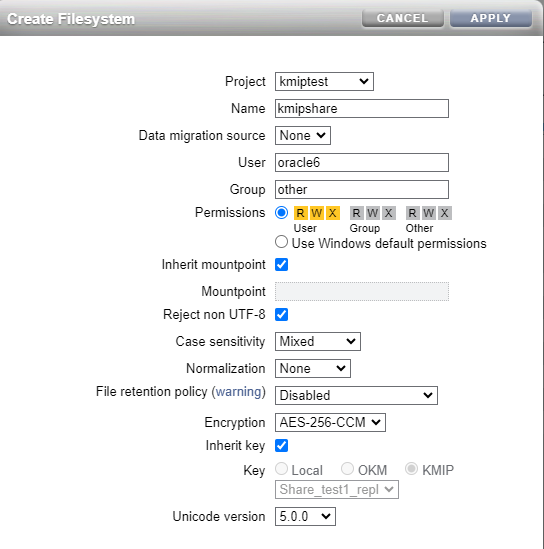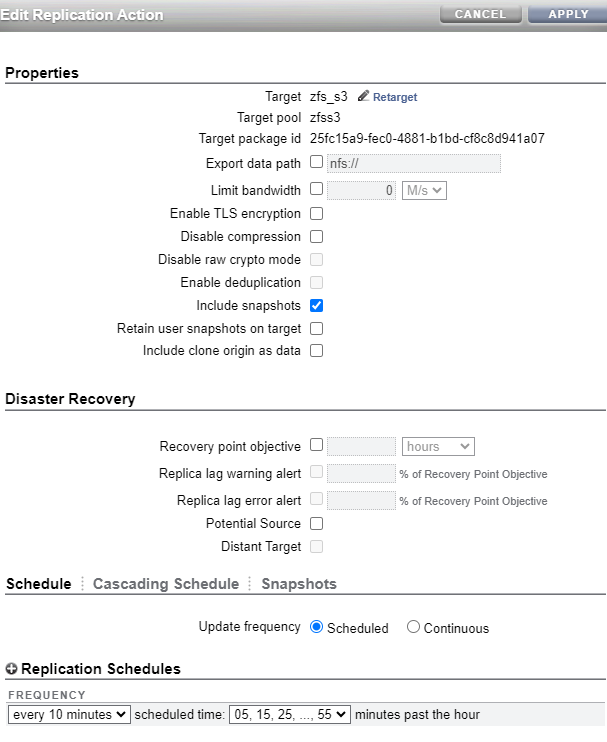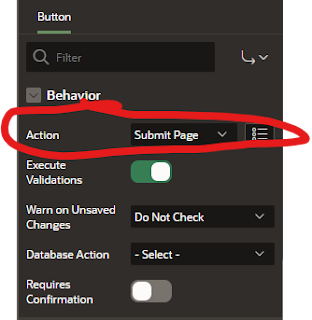This blog post demonstrates a process to create KEEP archival backups dynamically by using backups pieces within a weekly full/daily incremental backup strategy.
KEEP backups
First let's go through what keep a keep backup is and how it affects your backup strategy.
- A KEEP backup is a self-contained backupset. The archive logs needed to de-fuzzy the database files are automatically included in the backupset.
- The archive logs included in the backup are only the archive logs needed to de-fuzzy.
- The backup pieces in the KEEP backup (both datafile backups and included archive log pieces) are ignored in the normal incremental backup strategy, and in any log sweeps.
- When a recovery window is set in RMAN, KEEP backup pieces are ignored in any "Delete Obsolete" processing.
- KEEP backup pieces, once past the "until time" are removed using the "Delete expired" command.
Normal process to create an archival KEEP backup.
- Perform a weekly full backup and a daily incremental backup that are deleted using an RMAN recovery window.
- Perform archive log backups with the full/incremental backups along with log sweeps. These are also deleted using the an RMAN recovery window.
- One of these processes are used to create an archival KEEP backup.
- A separate full KEEP backup is performed along with the normal weekly full backup
- The weekly full backup (and archive logs based on tag) are copied to tape with "backup as backupset" and marked as "KEEP" backup pieces.
Issues with this process
- The process of copying the full backup to tape using "backup as backupset" requires 2 copies of the same backup for a period of time. You don't want to wait until the end of retention to copy it to tape.
- If the KEEP full backups are stored on disk, along with the weekly full backups you cannot use the backup as backupset, you must perform a second, separate backup.
Proposal to create a weekly KEEP backup
Problems with simple solution
The basic idea is that you perform a weekly full backup, along with daily incremental backups that are kept for 30 days. After the 30 day retention, just the full backups (along with archive logs to defuzzy) are kept for an additional 30 days.
The most obvious way to do this is to
- Set the RMAN retention 30 days
- Create a weekly full backup that is a KEEP backup with an until time of 60 days in the future.
- Create a daily incremental backup that NOT a keep backup.
- Create archive backups as normal.
- Allow delete obsolete to remove the "non-KEEP" backups after 30 days.
Solution
Weekly full backup scripts
run
{
backup archivelog all filesperset=20 tag ARCHIVE_ONLY delete input;
change backup tag='INC_LEVEL_0' keep until time 'sysdate+53';
backup incremental level 0 database tag='INC_LEVEL_0' filesperset=20 plus archivelog filesperset=20 tag='INC_LEVEL_0';
delete backup completed before 'sysdate-61' tag= 'INC_LEVEL_0';
delete backup completed before 'sysdate-31' tag= 'INC_LEVEL_1';
delete backup completed before 'sysdate-31' tag= 'ARCHIVE_ONLY';
}
Daily Incremental backup scripts
run
{
backup incremental level 1 database tag='INC_LEVEL_1' filesperset=20 plus archivelog filesperset=20 tag='INC_LEVEL_1';
}
Archive log sweep backup scripts
run
{
backup archivelog all tag='ARCHIVE_ONLY' delete input;
}
Example
run
{
backup archivelog all filesperset=20 tag ARCHIVE_ONLY delete input;
change backup tag='INC_LEVEL_0' keep until time 'sysdate+30';
backup incremental level 0 database tag='INC_LEVEL_0' filesperset=20 plus archivelog filesperset=20 tag='INC_LEVEL_0';
delete backup completed before 'sysdate-30' tag= 'INC_LEVEL_0';
delete backup completed before 'sysdate-8' tag= 'INC_LEVEL_1';
delete backup completed before 'sysdate-8' tag= 'ARCHIVE_ONLY';
}
First I am going to perform a weekly backup and incremental backups for 7 days to see how the settings affect the backup pieces in RMAN.
for Datafile #1.
File# Checkpoint Time Incr level Incr chg# Chkp chg# Incremental Typ Keep Keep until Keep options Tag
------ ----------------- ---------- --------- --------- --------------- ---- ---------- --------------- ---------------
3 06-01-23 00:00:06 0 0 3334337 FULL NO INC_LEVEL_0
3 06-02-23 00:00:03 1 3334337 3334513 INCR1 NO INC_LEVEL_1
3 06-03-23 00:00:03 1 3334513 3334665 INCR1 NO INC_LEVEL_1
3 06-04-23 00:00:03 1 3334665 3334805 INCR1 NO INC_LEVEL_1
3 06-05-23 00:00:03 1 3334805 3334949 INCR1 NO INC_LEVEL_1
3 06-06-23 00:00:03 1 3334949 3335094 INCR1 NO INC_LEVEL_1
3 06-07-23 00:00:03 1 3335094 3335234 INCR1 NO INC_LEVEL_1
Sequence# First chg# Next chg# Create Time Keep Keep until Keep options Tag
--------- ---------- --------- ----------------- ---- ---------- --------------- ---------------
625 3333260 3334274 15-JUN-23 NO ARCHIVE_ONLY
626 3334274 3334321 01-JUN-23 NO INC_LEVEL_0
627 3334321 3334375 01-JUN-23 NO INC_LEVEL_0
628 3334375 3334440 01-JUN-23 NO ARCHIVE_ONLY
629 3334440 3334490 01-JUN-23 NO INC_LEVEL_1
630 3334490 3334545 02-JUN-23 NO INC_LEVEL_1
631 3334545 3334584 02-JUN-23 NO ARCHIVE_ONLY
632 3334584 3334633 02-JUN-23 NO INC_LEVEL_1
633 3334633 3334695 03-JUN-23 NO INC_LEVEL_1
634 3334695 3334733 03-JUN-23 NO ARCHIVE_ONLY
635 3334733 3334782 03-JUN-23 NO INC_LEVEL_1
636 3334782 3334839 04-JUN-23 NO INC_LEVEL_1
637 3334839 3334876 04-JUN-23 NO ARCHIVE_ONLY
638 3334876 3334926 04-JUN-23 NO INC_LEVEL_1
639 3334926 3334984 05-JUN-23 NO INC_LEVEL_1
640 3334984 3335023 05-JUN-23 NO ARCHIVE_ONLY
641 3335023 3335072 05-JUN-23 NO INC_LEVEL_1
642 3335072 3335124 06-JUN-23 NO INC_LEVEL_1
643 3335124 3335162 06-JUN-23 NO ARCHIVE_ONLY
644 3335162 3335211 06-JUN-23 NO INC_LEVEL_1
645 3335211 3335273 07-JUN-23 NO INC_LEVEL_1
646 3335273 3335311 07-JUN-23 NO ARCHIVE_ONLY
Next I'm going to execute the weekly full backup script that changes the last backup to a keep backup to see how the settings affect the backup pieces in RMAN.
File# Checkpoint Time Incr level Incr chg# Chkp chg# Incremental Typ Keep Keep until Keep options Tag
------ ----------------- ---------- --------- --------- --------------- ---- ---------- --------------- ---------------
3 06-01-23 00:00:06 0 0 3334337 FULL YES 08-JUL-23 BACKUP_LOGS INC_LEVEL_0
3 06-02-23 00:00:03 1 3334337 3334513 INCR1 NO INC_LEVEL_1
3 06-03-23 00:00:03 1 3334513 3334665 INCR1 NO INC_LEVEL_1
3 06-04-23 00:00:03 1 3334665 3334805 INCR1 NO INC_LEVEL_1
3 06-05-23 00:00:03 1 3334805 3334949 INCR1 NO INC_LEVEL_1
3 06-06-23 00:00:03 1 3334949 3335094 INCR1 NO INC_LEVEL_1
3 06-07-23 00:00:03 1 3335094 3335234 INCR1 NO INC_LEVEL_1
3 06-08-23 00:00:07 0 0 3335715 FULL NO INC_LEVEL_0
Sequence# First chg# Next chg# Create Time Keep Keep until Keep options Tag
--------- ---------- --------- ----------------- ---- ---------- --------------- ---------------
625 3333260 3334274 15-JUN-23 NO ARCHIVE_ONLY
626 3334274 3334321 01-JUN-23 YES 08-JUL-23 BACKUP_LOGS INC_LEVEL_0
627 3334321 3334375 01-JUN-23 YES 08-JUL-23 BACKUP_LOGS INC_LEVEL_0
628 3334375 3334440 01-JUN-23 NO ARCHIVE_ONLY
629 3334440 3334490 01-JUN-23 NO INC_LEVEL_1
630 3334490 3334545 02-JUN-23 NO INC_LEVEL_1
631 3334545 3334584 02-JUN-23 NO ARCHIVE_ONLY
632 3334584 3334633 02-JUN-23 NO INC_LEVEL_1
633 3334633 3334695 03-JUN-23 NO INC_LEVEL_1
634 3334695 3334733 03-JUN-23 NO ARCHIVE_ONLY
635 3334733 3334782 03-JUN-23 NO INC_LEVEL_1
636 3334782 3334839 04-JUN-23 NO INC_LEVEL_1
637 3334839 3334876 04-JUN-23 NO ARCHIVE_ONLY
638 3334876 3334926 04-JUN-23 NO INC_LEVEL_1
639 3334926 3334984 05-JUN-23 NO INC_LEVEL_1
640 3334984 3335023 05-JUN-23 NO ARCHIVE_ONLY
641 3335023 3335072 05-JUN-23 NO INC_LEVEL_1
642 3335072 3335124 06-JUN-23 NO INC_LEVEL_1
643 3335124 3335162 06-JUN-23 NO ARCHIVE_ONLY
644 3335162 3335211 06-JUN-23 NO INC_LEVEL_1
645 3335211 3335273 07-JUN-23 NO INC_LEVEL_1
646 3335273 3335311 07-JUN-23 NO ARCHIVE_ONLY
647 3335311 3335652 07-JUN-23 NO ARCHIVE_ONLY
648 3335652 3335699 08-JUN-23 NO INC_LEVEL_0
649 3335699 3335760 08-JUN-23 NO INC_LEVEL_0
650 3335760 3335833 08-JUN-23 NO ARCHIVE_ONLY
Finally I'm going to execute the weekly full backup script that changes the last backup to a keep backup and this time it will delete the older backup pieces to see how the settings affect the backup pieces in RMAN.
File# Checkpoint Time Incr level Incr chg# Chkp chg# Incremental Typ Keep Keep until Keep options Tag
------ ----------------- ---------- --------- --------- --------------- ---- ---------- --------------- ---------------
3 06-01-23 00:00:06 0 0 3334337 FULL YES 15-JUL-23 BACKUP_LOGS INC_LEVEL_0
3 06-08-23 00:00:07 0 0 3335715 FULL YES 15-JUL-23 BACKUP_LOGS INC_LEVEL_0
3 06-09-23 00:00:03 1 3335715 3336009 INCR1 NO INC_LEVEL_1
3 06-10-23 00:00:03 1 3336009 3336183 INCR1 NO INC_LEVEL_1
3 06-11-23 00:00:03 1 3336183 3336330 INCR1 NO INC_LEVEL_1
3 06-12-23 00:00:03 1 3336330 3336470 INCR1 NO INC_LEVEL_1
3 06-13-23 00:00:03 1 3336470 3336617 INCR1 NO INC_LEVEL_1
3 06-14-23 00:00:04 1 3336617 3336757 INCR1 NO INC_LEVEL_1
3 06-15-23 00:00:07 0 0 3336969 FULL NO INC_LEVEL_0
Sequence# First chg# Next chg# Create Time Keep Keep until Keep options Tag
--------- ---------- --------- ----------------- ---- ---------- --------------- ---------------
626 3334274 3334321 01-JUN-23 YES 15-JUL-23 BACKUP_LOGS INC_LEVEL_0
627 3334321 3334375 01-JUN-23 YES 15-JUL-23 BACKUP_LOGS INC_LEVEL_0
647 3335311 3335652 07-JUN-23 NO ARCHIVE_ONLY
648 3335652 3335699 08-JUN-23 YES 15-JUL-23 BACKUP_LOGS INC_LEVEL_0
649 3335699 3335760 08-JUN-23 YES 15-JUL-23 BACKUP_LOGS INC_LEVEL_0
650 3335760 3335833 08-JUN-23 NO ARCHIVE_ONLY
651 3335833 3335986 08-JUN-23 NO INC_LEVEL_1
652 3335986 3336065 09-JUN-23 NO INC_LEVEL_1
653 3336065 3336111 09-JUN-23 NO ARCHIVE_ONLY
654 3336111 3336160 09-JUN-23 NO INC_LEVEL_1
655 3336160 3336219 10-JUN-23 NO INC_LEVEL_1
656 3336219 3336258 10-JUN-23 NO ARCHIVE_ONLY
657 3336258 3336307 10-JUN-23 NO INC_LEVEL_1
658 3336307 3336359 11-JUN-23 NO INC_LEVEL_1
659 3336359 3336397 11-JUN-23 NO ARCHIVE_ONLY
660 3336397 3336447 11-JUN-23 NO INC_LEVEL_1
661 3336447 3336506 12-JUN-23 NO INC_LEVEL_1
662 3336506 3336544 12-JUN-23 NO ARCHIVE_ONLY
663 3336544 3336594 12-JUN-23 NO INC_LEVEL_1
664 3336594 3336639 13-JUN-23 NO INC_LEVEL_1
665 3336639 3336677 13-JUN-23 NO ARCHIVE_ONLY
666 3336677 3336734 13-JUN-23 NO INC_LEVEL_1
667 3336734 3336819 14-JUN-23 NO INC_LEVEL_1
668 3336819 3336857 14-JUN-23 NO ARCHIVE_ONLY
669 3336857 3336906 14-JUN-23 NO ARCHIVE_ONLY
670 3336906 3336953 15-JUN-23 NO INC_LEVEL_0
671 3336953 3337041 15-JUN-23 NO INC_LEVEL_0
672 3337041 3337113 15-JUN-23 NO ARCHIVE_ONLY
Result
Restore Test
RMAN> restore database until scn=3334375;
Starting restore at 15-JUN-23
using target database control file instead of recovery catalog
allocated channel: ORA_DISK_1
channel ORA_DISK_1: SID=259 device type=DISK
...
channel ORA_DISK_1: piece handle=/u01/ocidb/backups/da1tiok6_1450_1_1 tag=INC_LEVEL_0
channel ORA_DISK_1: restored backup piece 1
...
channel ORA_DISK_1: reading from backup piece /u01/ocidb/backups/db1tiola_1451_1_1
channel ORA_DISK_1: piece handle=/u01/ocidb/backups/db1tiola_1451_1_1 tag=INC_LEVEL_0
channel ORA_DISK_1: restored backup piece 1
RMAN> recover database until scn=3334375;
channel ORA_DISK_1: starting archived log restore to default destination
channel ORA_DISK_1: restoring archived log
archived log thread=1 sequence=627
channel ORA_DISK_1: reading from backup piece /u01/ocidb/backups/dd1tiom8_1453_1_1
channel ORA_DISK_1: piece handle=/u01/ocidb/backups/dd1tiom8_1453_1_1 tag=INC_LEVEL_0
channel ORA_DISK_1: restored backup piece 1
channel ORA_DISK_1: restore complete, elapsed time: 00:00:01
archived log file name=/u01/app/oracle/product/19c/dbhome_1/dbs/arch1_627_1142178912.dbf thread=1 sequence=627
media recovery complete, elapsed time: 00:00:00
Finished recover at 15-JUN-23
RMAN> alter database open resetlogs;
Statement processed